


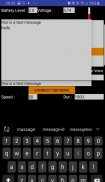
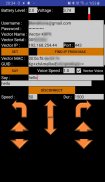
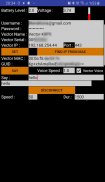
Vector CTRL

Descripción de Vector CTRL
This is a control app for Anki/DDL Vector which also lets you use it as a moving security camera.
It currently lets you control Vector;
- live Camera feed display from Vector
- say whatever you write on the text field
(in 2 different voice)
- move forward, backward
- turn left , turn right
- set speed for move
- move head up/down
- move lift up/down
- adjust move speed
- set Vector’s eye color , picking from a nice color picker
- see battery level and voltage of Vector
- take photo and save to phone memory
- record video file to phone memory
- gamepad support
- change eye color
- portrait & landscape support
- read text from any surface and say it aloud
*** IMPORTANT NOTICE ***
Please watch the instruction video:
https://www.youtube.com/watch?v=hmDmaKmAb_E
To get the IP address, vector serial number ,
1. Put the Vector on its dock (turned on and powered via USB)
2. Press Vector’s button 2 times. (you will see the Vector name)
3. Lift up Vector’s lift and put it down
4. You will see ;
a. Vector serial on 1st line
b. IP address on 4th line
You have to enter your username (email) and password for the Anki account and then enter the local IP address of Vector.
These 3 settings let you make Vector say whatever you like.
When you set these 3 fields correctly, first hit "Set" button to get the GUID for access. Then fill in the "Say" text field and hit "Say".
To make it move, you need additional settings:
- Vector's name
- Vector's serial
When you fill in all 5 of the settings , please hit "set"
Then, to begin moving Vector, please press "connect"
If your Vector is powered on and connected network,
if your phone is able to reach Vector with the set IP address (and port),
if you have entered all 5 settings correctly,
You should see direction arrows to control Vector.
After you finish moving Vector , you have to release control to him.
For this purpose, please press "disconnect" button.
*** IMPORTANT - USE CASE ***
You can also use it when you are away from home. You just have to;
1. map Vector’s tcp 443 port to an available port on your router
2. make this port accessible from external network
3. get a static IP or dynamic DNS service so that you can access your router from anywhere
(for example if your Vector has IP address 192.168.1.43 , map 444 port of your router to 192.168.1.43 port 443. then access your router’s external IP or DNS name and change the port on the app to 444)
*** TROUBLESHOOTING ***
Please make sure;
- Vector is powered on and your phone can reach the IP address of the Vector which you enter on the app GUI
- you enter all 5 inputs correctly for the vector (IP address, serial (00123456), vector name (Vector-A1B2), your Anki account user & password)
- you accept the permission request when you run the app first time
Android compatible Gamepad/Joystick support:
This feature is tested with Xbox One Bluetooth controller and Nvidia Shield TV controller. But all gamepads with this type of key/button control should be covered.
Usage:
- connect your controller to your phone/tablet (either bluetooth pair, or USB cable connect)
- open Vector CTRL app
- enter settings and let it connect
- Gamepad buttons:
left joystick: move forward,back,left,right
dpad: move forward,back,left,right
right joystick: head up/down
left shoulder button: lift up
right shoulder button: lift down
button X: go to charger
button Y: come off charger
button A: surprise
left/right joystick button down: connect/disconnect
*** WIRE POD SUPPORT ***
Starting with release 14.0 , our app supports Wire Pod connected Vector robots.
Please clean data of your app when changing between wirepod/DDL
Click "Wirepod" checkbox in the settings. When it is selected, pod IP field will be visible. It will try to find pod IP using the "escapepod" local name. If that fails, you can try re-enabling the wirepod checkbox. You can also manually enter Wire Pod IP address.
Fill in any other required inputs and click "set" and move on to the connect page.

























